Date Range Picker
Date Range Picker combines two DateInputs and a RangeCalendar popover to allow users to enter or select a date and time range.
Installation
npx nextui-cli@latest add date-picker
The above command is for individual installation only. You may skip this step if @nextui-org/react is already installed globally.
Import
Usage
Disabled
Read Only
Required
If you pass the isRequired property to the input, it will have a danger asterisk at
the end of the label and the input will be required.
Variants
Visible Months
By default, the calendar popover displays a single month. The visibleMonths prop allows displaying up to 3 months at a time, if screen space permits.
Page Behavior
By default, when pressing the next or previous buttons, pagination will advance by the visibleMonths value. This behavior can be changed to page by single months instead, by setting pageBehavior to single.
Label Placements
You can change the position of the label by setting the labelPlacement property to inside, outside or outside-left.
Note: If the
labelis not passed, thelabelPlacementproperty will beoutsideby default.
With Description
You can add a description to the input by passing the description property.
With Error Message
You can combine the isInvalid and errorMessage properties to show an invalid input.
You can also pass an error message as a function. This allows for dynamic error message handling based on the ValidationResult.
With Month and Year Pickers
You can show month and year pickers in the calendar popover by setting the showMonthAndYearPickers property to true. However, passing a number greater than 1 to the visibleMonths prop will disable this feature.
With Time Fields
DateRangePicker automatically includes time fields when a CalendarDateTime or ZonedDateTime object is provided as the value.
Selector Icon
You can use the selector to add content to the start and end of the date-range-picker.
Selector Button Placement
You can change the position of the selector button by setting the selectorButtonPlacement property to start or end.
Controlled
You can use the value and onChange properties to control the input value.
Time Zones
DateRangePicker is time zone aware when a ZonedDateTime object is provided as the value. In this case, the time zone abbreviation is displayed,
and time zone concerns such as daylight saving time are taken into account when the value is manipulated.
@internationalized/date includes functions for parsing strings
in multiple formats into ZonedDateTime objects.
npm install @internationalized/date@3.5.5
import {parseZonedDateTime} from "@internationalized/date";
Granularity
The granularity prop allows you to control the smallest unit that is displayed by DateRangePicker By default,
the value is displayed with "day" granularity (year, month, and day),
and CalendarDateTime and ZonedDateTime values are displayed with "minute" granularity.
@internationalized/date includes functions for parsing strings
in multiple formats into ZonedDateTime objects.
npm install @internationalized/date@3.5.5 @react-aria/i18n@3.12.2
import {DateValue, now, parseAbsoluteToLocal} from "@internationalized/date";import {useDateFormatter} from "@react-aria/i18n";
Min Date And Max Date
The minValue and maxValue props can also be used to ensure the value is within a specific range.
@internationalized/date includes functions for parsing strings
in multiple formats into ZonedDateTime objects.
npm install @internationalized/date@3.5.5
import {getLocalTimeZone, parseDate, today} from "@internationalized/date";
International Calendar
DateRangePicker supports selecting dates in many calendar systems used around the world, including Gregorian, Hebrew, Indian, Islamic, Buddhist, and more. Dates are automatically displayed in the appropriate calendar system for the user's locale. The calendar system can be overridden using the Unicode calendar locale extension, passed to the I18nProvider component.
@internationalized/date includes functions for parsing strings
in multiple formats into ZonedDateTime objects.
npm install @internationalized/date@3.5.5 @react-aria/i18n@3.12.2
import {DateValue, now, parseAbsoluteToLocal} from "@internationalized/date";import {I18nProvider} from "@react-aria/i18n";
Unavailable Dates
DateRangePicker supports marking certain dates as unavailable. These dates cannot be selected by the user and are displayed with a crossed out appearance in the calendar. In the date field, an invalid state is displayed if a user enters an unavailable date.
@internationalized/date includes functions for parsing strings
in multiple formats into ZonedDateTime objects.
npm install @internationalized/date@3.5.5 @react-aria/i18n@3.12.2
import {today, isWeekend, getLocalTimeZone} from "@internationalized/date";import {useLocale} from "@react-aria/i18n";
Non Contiguous
The allowsNonContiguousRanges prop enables a range to be selected even if there are unavailable dates in the middle. The value emitted in the onChange event will still be a single range with a start and end property, but unavailable dates will not be displayed as selected. It is up to applications to split the full selected range into multiple as needed for business logic.
@internationalized/date includes functions for parsing strings
in multiple formats into ZonedDateTime objects.
npm install @internationalized/date@3.5.5 @react-aria/i18n@3.12.2
import {today, isWeekend, getLocalTimeZone} from "@internationalized/date";import {useLocale} from "@react-aria/i18n";
Presets
@internationalized/date includes functions for parsing strings
in multiple formats into ZonedDateTime objects.
npm install @internationalized/date@3.5.5 @react-aria/i18n@3.12.2
import {DateValue,now,startOfWeek,startOfMonth,getLocalTimeZone,} from "@internationalized/date";import {useLocale, useDateFormatter} from "@react-aria/i18n";
Slots
- base: base element. it handles alignment, placement, and general appearance.
- label: Label of the date-range-picker, it is the one that is displayed above, inside or left of the date-input.
- calendar: The calendar element.
- selectorButton: Selector button element.
- selectorIcon: Selector icon element.
- popoverContent: The calendar popover element.
- calendarContent: The calendar's content element.
- inputWrapper: Wraps the
label(when it is inside) and theinnerWrapper. - input: The input element.
- segment: The segment element.
- separator: The separator element.
- bottomContent: The bottom content element.
- timeInputWrapper: The wrapper element for the input element.
- helperWrapper: Wraps the
descriptionand theerrorMessage. - description: The description of the date-input.
- errorMessage: The error message of the date-input.
Custom Styles
You can customize the DateRangePicker component by passing custom Tailwind CSS classes to the component slots.
Data Attributes
DateRangePicker has the following attributes on the base element:
- data-slot:
All slots have this prop. which slot the element represents(e.g.
canlendar). - data-open: Indicates if the calendar popover is open.
- data-invalid:
When the date-range-picker is invalid. Based on
isInvalidprop. - data-required:
When the date-range-picker is required. Based on
isRequiredprop. - data-readonly:
When the date-range-picker is readonly. Based on
isReadOnlyprop. - data-disabled:
When the date-range-picker is disabled. Based on
isDisabledprop. - data-has-start-content:
When the date-range-picker has a start content. Base on those
startContentprop. - data-has-end-content:
When the date-range-picker has a end content. Base on those
endContentprop. - data-has-multiple-months:
When the date-range-picker's
visibleMonthis more than 2.
Accessibility
- Each date and time unit is displayed as an individually focusable and editable segment, which allows users an easy way to edit dates using the keyboard, in any date format and locale
- Users can also open a calendar popover to select date ranges in a standard month grid. Localized screen reader messages are included to announce when the selection and visible date range change.
- Date segments are editable using an easy to use numeric keypad, date ranges can be selected by dragging over dates in the calendar using a touch screen, and all interactions are accessible using touch-based screen readers.
- Integrates with HTML forms, supporting required, minimum and maximum values, unavailable dates, custom validation functions, realtime validation, and server-side validation errors
API
DateRangePicker Props
| Attribute | Type | Description | Default |
|---|---|---|---|
| label | ReactNode | The content to display as the label. | - |
| value | RangeValue<CalendarDate | CalendarDateTime | ZonedDateTime> | undefined | null | The current value of the date-range-picker (controlled). | - |
| variant | flat | bordered | faded | underlined | The variant of the date input. | flat |
| color | default | primary | secondary | success | warning | danger | The color of the date input. | default |
| size | sm | md | lg | The size of the date input. | md |
| radius | none | sm | md | lg | full | The radius of the date input. | - |
| minValue | RangeValue<CalendarDate | CalendarDateTime | ZonedDateTime> | undefined | null | The minimum value of the date-range-picker. | - |
| maxValue | RangeValue<CalendarDate | CalendarDateTime | ZonedDateTime> | undefined | null | The maximum value of the date-range-picker. | - |
| defaultValue | string | The default value of the date-range-picker (uncontrolled). | - |
| placeholderValue | ZonedDateTime | CalendarDate | CalendarDateTime | undefined | null | The placeholder of the date-range-picker. | - |
| description | ReactNode | A description for the date-range-picker. Provides a hint such as specific requirements for what to choose. | - |
| errorMessage | ReactNode | (v: ValidationResult) => ReactNode | An error message for the date input. | - |
| validate | (value: RangeValue<MappedDateValue<DateValue>>) => ValidationError | true | null | undefined | Validate input values when committing (e.g. on blur), returning error messages for invalid values. Display validation errors upon form submission if validationBehavior is set to native. For real-time validation, use the isInvalid prop. | - |
| validationBehavior | native | aria | Whether to use native HTML form validation to prevent form submission when the value is missing or invalid, or mark the field as required or invalid via ARIA. | aria |
| startContent | ReactNode | Element to be rendered in the left side of the date-range-picker. | - |
| endContent | ReactNode | Element to be rendered in the right side of the date-range-picker. | - |
| startName | string | The name of the start date input element, used when submitting an HTML form. See MDN | - |
| endName | string | The name of the end date input element, used when submitting an HTML form. See MDN | - |
| labelPlacement | inside | outside | outside-left | The position of the label. | inside |
| isOpen | boolean | Whether the date picker popover is open. | - |
| defaultOpen | boolean | Whether the date picker popover is open by default. | false |
| isRequired | boolean | Whether user input is required on the date-range-picker before form submission. | false |
| isReadOnly | boolean | Whether the date-range-picker can be selected but not changed by the user. | |
| isDisabled | boolean | Whether the date-range-picker is disabled. | false |
| isInvalid | boolean | Whether the date-range-picker is invalid. | false |
| selectorIcon | ReactNode | The icon to toggle the date picker popover. Usually a calendar icon. | |
| pageBehavior | single | visible | Controls the behavior of paging. Pagination either works by advancing the visible page by visibleDuration (default) or one unit of visibleDuration. | visible |
| visibleMonths | number | The number of months to display at once. Up to 3 months are supported. Passing a number greater than 1 will disable the showMonthAndYearPickers prop. | 1 |
| autoFocus | boolean | Whether the element should receive focus on render. | false |
| hourCycle | 12 | 24 | Whether to display the time in 12 or 24 hour format. This is determined by the user's locale. | - |
| granularity | day | hour | minute | second | Determines the smallest unit that is displayed in the date picker. Typically "day" for dates. | - |
| hideTimeZone | boolean | Whether to hide the time zone abbreviation. | false |
| allowsNonContiguousRanges | boolean | When combined with isDateUnavailable, determines whether non-contiguous ranges, i.e. ranges containing unavailable dates, may be selected. | false |
| shouldForceLeadingZeros | boolean | Whether to always show leading zeros in the month, day, and hour fields. | true |
| calendarWidth | number | The width to be applied to the calendar component. | 256 |
| CalendarTopContent | ReactNode | Top content to be rendered in the calendar component. | |
| CalendarBottomContent | ReactNode | Bottom content to be rendered in the calendar component. | |
| showMonthAndYearPickers | boolean | Whether the calendar should show month and year pickers. | false |
| allowsNonContiguousRanges | boolean | enables a range to be selected even if there are unavailable dates in the middle | false |
| popoverProps | PopoverProps | Props to be passed to the popover component. | { placement: "bottom", triggerScaleOnOpen: false, offset: 13 } |
| selectorButtonProps | ButtonProps | Props to be passed to the selector button component. | { size: "sm", variant: "light", radius: "full", isIconOnly: true } |
| selectorButtonPlacement | start | end | The position of the selector button. | end |
| calendarProps | CalendarProps | Props to be passed to the selector button component. | { size: "sm", variant: "light", radius: "full", isIconOnly: true } |
| timeInputProps | TimeInputProps | Props to be passed to the time input component. | { size: "sm", variant: "light", radius: "full", isIconOnly: true } |
| disableAnimation | boolean | Whether to disable all animations in the date picker. Including the DateInput, Button, Calendar, and Popover. | false |
| classNames | Record<"base" | "selectorButton" | "selectorIcon" | "popoverContent" | "calendar" | "calendarContent" | "timeInputLabel" | "timeInput", string> | Allows to set custom class names for the date-range-picker slots. | - |
DateRangePicker Events
| Attribute | Type | Description | |
|---|---|---|---|
| onChange | ((value: RangeValue<CalendarDate | CalendarDateTime | ZonedDateTime>) => void) | undefined | Handler that is called when the date-range-picker's value changes. | - |
| onOpenChange | (isOpen: boolean) => void | Handler that is called when the date picker popover is opened or closed. | - |
| onFocus | (e: FocusEvent<HTMLInputElement>) => void | Handler that is called when the element receives focus. | - |
| onBlur | (e: FocusEvent<HTMLInputElement>) => void | Handler that is called when the element loses focus. | - |
| onFocusChange | (isFocused: boolean) => void | Handler that is called when the element's focus status changes. | - |
| onKeyDown | (e: KeyboardEvent) => void | Handler that is called when a key is pressed. | - |
| onKeyUp | (e: KeyboardEvent) => void | Handler that is called when a key is released. | - |